If you lose data after a failed iOS update, you can restore it using iTunes or iCloud backup by following specific steps to recover photos, videos, and messages. If no backup exists, professional recovery software like Stellar Data Recovery for iPhone can help retrieve lost data easily, making it essential to back up regularly and ensure sufficient storage before updates.
“I chose to update my iPhone to iOS 17.6.1 this morning. However, all data on my phone disappeared after the update. Is there any chance to restore it?”
As an iPhone user, you eagerly wait for the iOS update, which not only introduces new features but also fixes minor bugs and security issues. However, sometimes, these updates may stop in the middle or fail.
Many Apple users often complain about losing certain iPhone data, such as photos, videos, or messages, after a failed iOS update. The iOS update failure can occur due to insufficient storage space, poor internet connection, or software bugs.
Nevertheless, you can recover the iPhone data after a failed iOS update using iTunes, iCloud, or professional iPhone data recovery software. Read this blog for a detailed guide to each of these steps.
Why Is iPhone Data Lost After Failed iOS Update?
There can be many reasons your iPhone data is lost after a failed iOS update. Some common causes are:
- Poor internet connection.
- Insufficient storage space.
- Interruption during iOS update
- New iOS version may not be compatible with older iPhones.
- Software bugs or glitches.
Methods to Restore iPhone Data After a Failed iOS Update
We have mentioned three methods for restoring iPhone data after a failed iOS update. Follow these solutions one by one to see if you can recover the data.
1. Restore lost iPhone data after a failed iOS update using iTunes
If you are someone who has created a backup of your iPhone using iTunes before the iOS update, use it to restore the lost data. Here’s how to restore iPhone data from iTunes:
- Connect your iPhone to a PC or Mac using a lightning cable. If a pop appears for your device passcode or to Trust This Computer, follow the prompt.
- Launch iTunes and select your iPhone from the device list on the left pane.
- Next, click Summary.
- Click Restore Backup. Then, select the most recent backup from the Restore from Backup dialog box.
- Click Restore. Wait for some time for the restore process to complete.

2. Recover lost iPhone data after failed iOS update using iCloud
If you sync your iPhone to iCloud, use this backup to restore lost or deleted iPhone data. However, this will reset your device and delete all your existing data. Here’s how to restore iPhone data from iCloud on iPhone:
- Go to Settings > General > Transfer or Reset iPhone > Erase all Contents and Settings on iPhone.

- Next, choose the Erase Now option in the dialog box that appears.
- Follow the setup instructions until you reach the Apps & Data screen, tap Restore from iCloud Backup.

- Sign in to your iCloud account using Apple ID.
- Click on ‘Choose backup‘, select the most recent backup before the iOS update, and click Restore. Wait until the restoration process is completed, and your missing data will be back on your iPhone.
3. Recover lost data from iPhone after failed iOS update using software
Without iTunes or iCloud backup, use a professional iPhone data recovery software to recover lost iPhone data. Stellar Data Recovery for iPhone is a secure and professional tool to recover lost or deleted iPhone data.
This tool can easily recover photos, messages, videos, contacts, and other data from the iPhone. It is compatible with the latest iPhone 16, 15, 14, and below series, as well as with the latest iOS 18 and below versions. This tool also recovers data from all variants of iPad and iPod touch.
Steps to Recover iPhone Data using Stellar Data Recovery for iPhone software
- Download, install, and launch Stellar Data Recovery for iPhone on your Mac or Windows.
- On the home screen, select the Recover from iPhone option.
- Then, select the type of data you want to recoverand click Next.

- Connect your iPhone to a computer via a lightning cable. Next, select your device and click Scan.
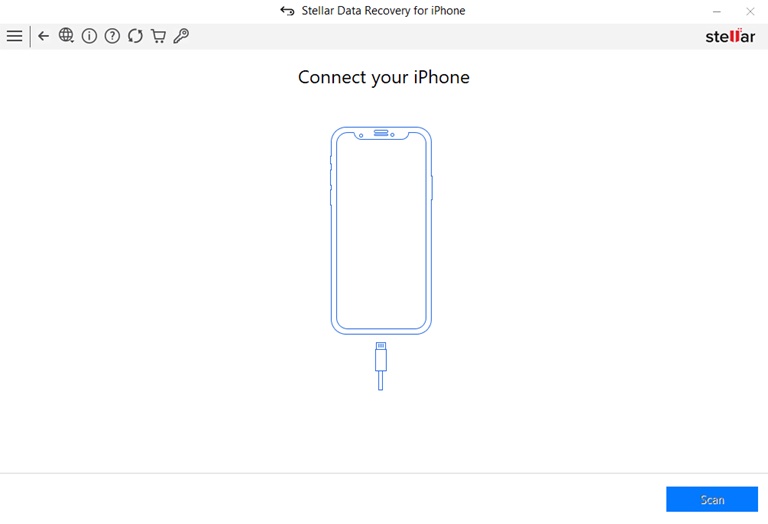
- The software will start scanning your iPhone. Once the scanning process is complete, the left pane shows a tree-view list of the recoverable data.
- You can see the preview of the recovered data.
- Now, select the data you wish to recover and click Save. Select the Save to iPhone option, and then click OK.

Conclusion
When you lose iPhone data due to a failed iOS update, use iTunes or iCloud backup to restore the data. However, if there is no backup, use the best iPhone data recovery software—Stellar Data Recovery for iPhone- to recover the lost device data. This secure and easy-to-use software can easily recover lost or deleted data from your iPhone and even iPad.
Moreover, to have a smooth iOS update process, follow the below tips:
- Make regular backups of your iPhone data.
- Ensure that there is enough free space on the iPhone to install updates.
- Check if your iPhone model is compatible with the latest iOS version.
- Make sure your iPhone is plugged into a power socket to avoid interruption.

